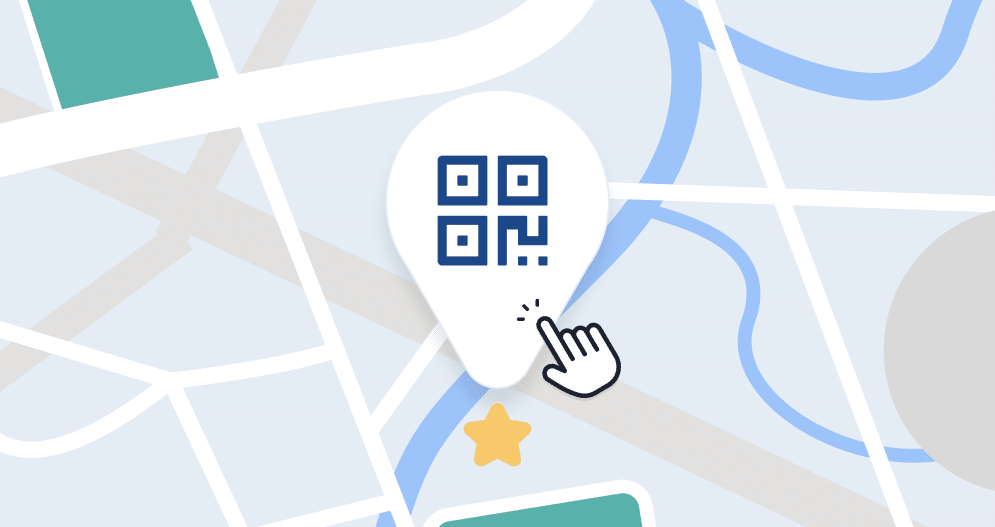In today’s post, we will be talking about how to create a unique QR code that will point to a specific place of a map on Google maps. Let’s dive into how to start a scavenger hunt with google maps and QR codes.
What is a QR code?
A QR code is a two-dimensional barcode that allows access to specific information in an agile and straightforward way and can be quickly scanned using any modern mobile device. When scanned, the mobile device automatically launches a web browser to direct the user to a website or other action.
Google Maps and QR codes for a Scavenger Hunt at School
Enhancing the learning experience in your classroom has never been more engaging than with the fusion of technology and education. Imagine turning your classroom into an educational adventure with the use of Google Maps and QR codes. By embedding URLs of historic places from Google Maps into QR codes, you’re opening a gateway for students to embark on a captivating scavenger hunt right within the confines of your school.
Placing these QR codes strategically on classroom walls allows you to craft an exciting tour that not only acquaints students with QR codes but also immerses them in the rich history of various places. This innovative approach not only makes learning fun but also nurtures a sense of curiosity and exploration, making it a memorable educational experience for your students.
How can I add the URL of a historic place into a QR code?
Go to Google Maps and enter the destination you want your students to know about (e.g., Egypt pyramids). Make sure the map is the way you want it to look when someone scans the QR code.
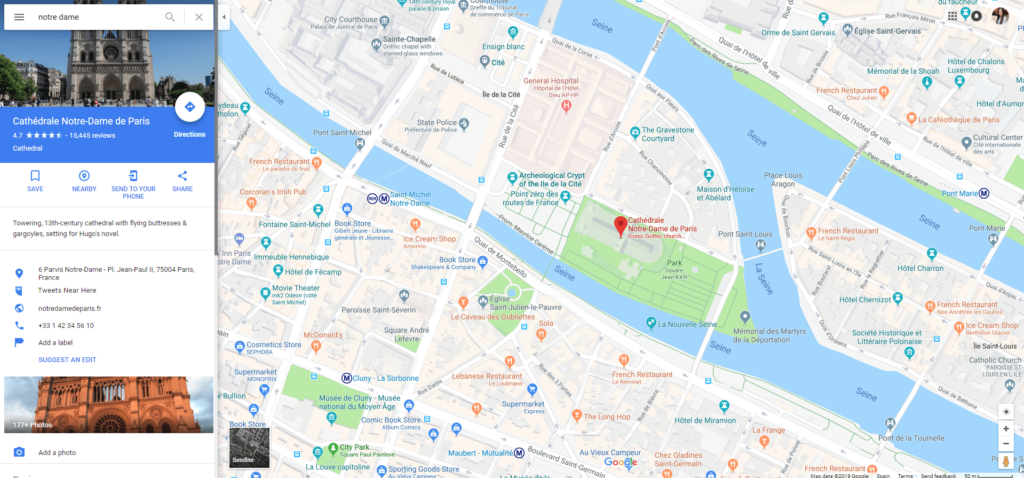
Click on “menu” and then select “share or embed map.”
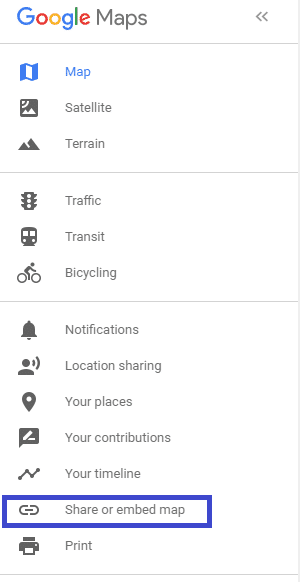
Select “share link and click in the “short URL” box.
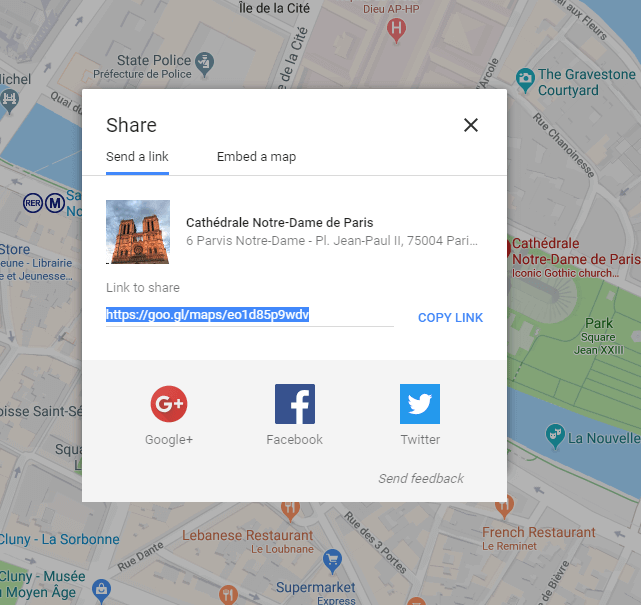
Now, go to QRcodeKit.com QR code generator, click on create a QR code and follow the instructions below:
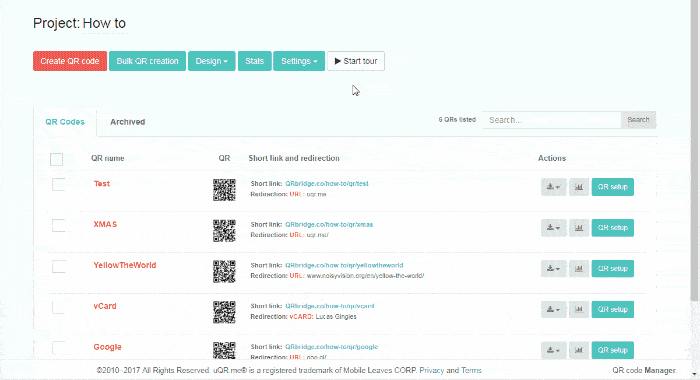
Put your QR Code on a card or piece of paper for your students to scan with mobile devices. Make sure to number and add instructions to each card so you can keep track of what your students see and learn.
Google Maps and QR codes for a Birthday Scavenger Hunts
Follow the steps above to get each link for different places of the map. If you are just using the QR codes to hide clues, make sure to print them with a small question os instruction so everybody can follow the game and know what they are asked to do. Make sure you have a planning of your desire tour. Then with the help of QRcodeKit.com QR code generator create QR codes for your clues and rewards.
Make sure to place them accurately through your neighborhood or the place where you will have the scavenger hunt.
Have the kids and explore and find clues to solve all the mysteries and get the final reward at the end of the scavenger hunt.
Conclusions
Creating a QR code is easier than ever, just follow our little gif tutorial to create an amazing and unique QR code that you can use over and over again if you print it, thanks to the dynamic capability they have. This means, that your QR code will be recyclable, you can change the URL your QR codes point to at any time and you won’t need to print it again.
We have explained to you another two fun ways to use QR codes both at school or at home. QR codes have many uses and they are not all of them related to marketing, if you can imagine it, you can make it alive with QR code. Just start playing with our QR code generator thanks to the free trial and tell us what ideas are you putting into practice!