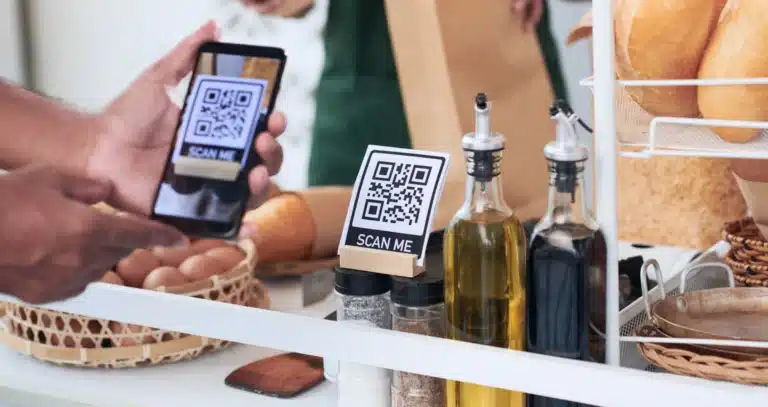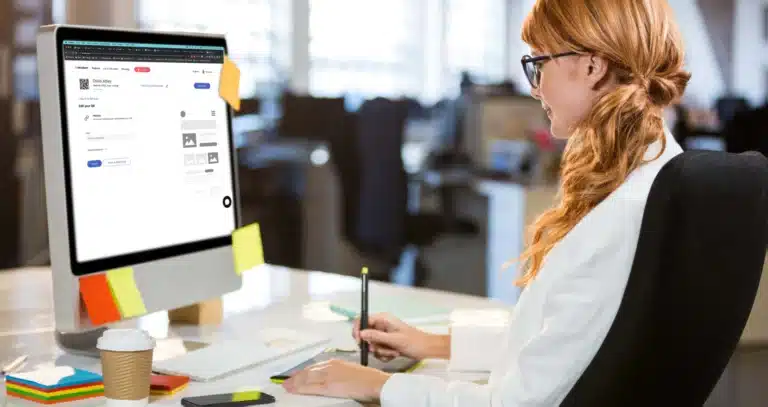QR codes have revolutionized the way businesses connect with their customers. Whether it’s through print ads or social media advertising, QR codes have become an integral part of marketing campaigns. However, with the rise of this technology, there’s also an increasing need to track QR codes and gather actionable insights from them.
What are QR codes?
QR codes, often referred to as ‘Quick Response codes’, are distinctive two-dimensional barcodes that have become ubiquitous in today’s digital age. These codes can be quickly scanned by devices like QR code readers and most smartphones.
The primary function of a QR code is to serve as a gateway, bridging the gap between the physical and digital realms.
When scanned, they guide users directly to a specific URL. This could be anything from a website’s landing page, an exclusive online deal, or even details imprinted on product packaging.
Their versatility ensures they are a staple in various marketing campaigns, making them a vital tool in connecting businesses to consumers.
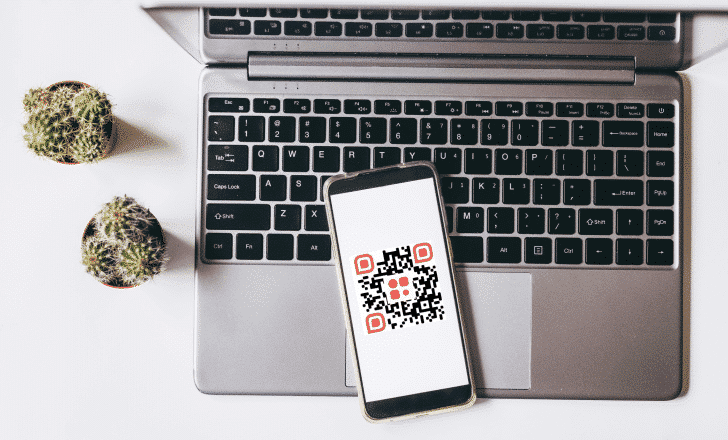
Dynamic vs. static QR codes
In the realm of QR codes, there exists a significant distinction between a dynamic QR code and static QR codes.
As the name suggests, a static QR code remains unchanged once it’s created. It directs users to a pre-determined destination: a website, a video, or any other online content. Once generated, the destination linked to a static QR code cannot be modified.
On the other hand, dynamic QR codes present a more adaptable alternative. These codes can be updated or altered, even after they’ve been printed or shared.
This means if the destination URL needs a change, there’s no need to generate a new QR code. Instead, the existing code can be reconfigured to point to the updated link. This quality conserves resources and gives businesses the agility to tweak their marketing campaigns on the fly.
Whether it’s changing the linked content based on user behavior, seasonal promotions, or adapting to social media campaigns, dynamic QR codes ensure businesses stay agile in their marketing efforts.
QR Code KIT: our legacy as the first dynamic QR code innovators
At QR Code KIT, we pride ourselves on being pioneers in the QR code arena. As the first dynamic QR code generator, we’ve set benchmarks that have reshaped the industry, offering tools and innovations integral to modern marketing.
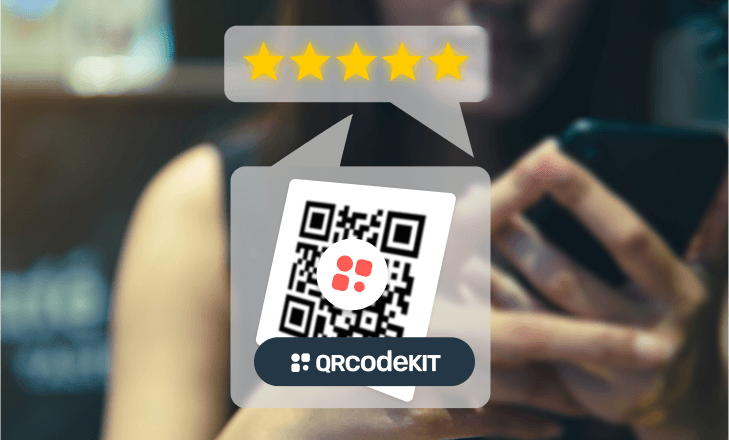
Our expertise doesn’t merely rest on creating QR codes. We’ve meticulously designed a tracking system that underscores the efficiency and depth of our QR codes.
Every code generated through our platform is ingrained with advanced QR code tracking capabilities.
This commitment ensures that businesses who collaborate with us receive more than just a scannable code. Each scan transforms into a detailed insight, vividly depicting user interactions and preferences.
In a world increasingly leaning towards data, our offerings stand out for their technological prowess and their actionable results. It’s never just about crafting a QR code for us; it’s about empowering our clients with insights from every scan, refining their marketing strategies, and driving impactful outcomes.
The need to track QR codes
Understanding their effectiveness becomes paramount as QR code campaigns continue to be a cornerstone in digital and physical marketing strategies. Just as website owners monitor website traffic, businesses deploying QR codes should be keenly aware of how their audience interacts with these unique barcodes.
QR code tracking is the solution to this requirement. When you track QRs, you gain insight into the number of times the code was scanned (number of scans), the time when users typically scan (scan time), and even where the scan took place, thanks to GPS location tracking.
Such metrics offer more than just numbers. They provide a window into user behavior and preferences, shedding light on whether your marketing campaigns are resonating with the target audience.
Beyond mere interaction, understanding the types of devices used, whether the operating system is Android or iOS or even the QR code readers employed, adds layers to this data pool.
With this tracking data, businesses can tweak their strategies, perhaps focusing more on social media advertising or enhancing the landing page‘s user experience.
In essence, tracking ensures that the efforts to create and deploy QR codes yield actionable insights, setting the stage for enhanced future campaigns.
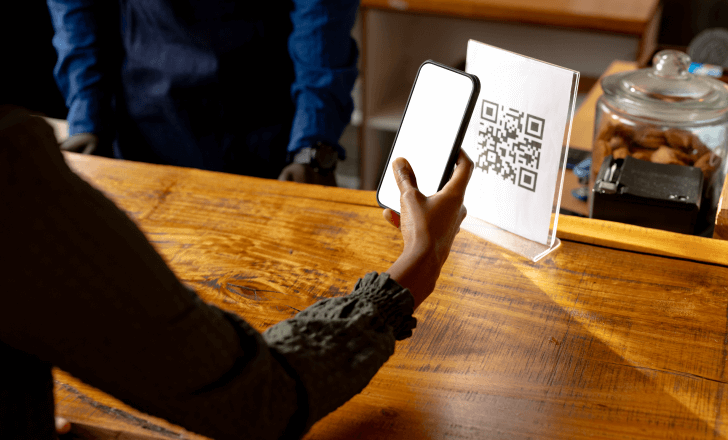
How does QR code tracking work?
Delving into the mechanics of QR code tracking, one quickly realizes the sophistication behind this seemingly simple scan. The foundational element of tracking rests within the dynamic QR code itself.
Unlike static QR codes that direct a user straight to the intended destination, dynamic codes take a slight detour. This deviation is crucial for the tracking system.
When a dynamic QR code is scanned, the scanning activity gets momentarily routed through an intermediary server. This server acts as the data source and repository of all scan-related information.
Each scan is meticulously logged, capturing details like the device type used, the operating system it operates on, the geographical GPS location of the scan, and even the exact scan time.
The intermediary server then swiftly redirects the user to the intended destination URL. This entire process involves only a split-second delay, ensuring the user’s experience remains smooth and uninterrupted.
For businesses, this means a goldmine of information. Every QR code scan becomes an opportunity to understand user behavior, gather detailed tracking metrics, and refine marketing strategies.
With an integrated Google Analytics account or similar platforms, businesses can delve even deeper, correlating QR scans with overall digital engagement, monitoring the efficacy of print ads, or gauging the impact of social media campaigns.
Every scan of a trackable QR code provides a snapshot, piecing together a comprehensive view of the campaign’s performance.
What can be tracked?
The beauty of trackable QR codes lies in the depth of data they can provide:
- QR code scans
- Time of scan (**scan time**)
- Operating system and device type
- GPS location of the user
- Referring channels (like social media campaigns or print ads)
Advantages of QR code analytics
The power of QR code analytics extends far beyond merely counting how many times a code is scanned. In today’s digital marketing landscape, data is crucial, and with this specialized form of analytics, businesses gain a treasure trove of insights about their QR code campaigns.
One of the foremost advantages is understanding scan frequency. Not only can you pinpoint the total number of scans, but you can also delve deeper. Differentiating between unique scans and repeat scans provides a clearer image of user engagement.
Many unique scans indicate broad reach, while repeat scans suggest strong user interest or engagement with the content linked to the QR code.
The insights don’t stop there. With QR code monitoring, you’re able to track the journey post-scan. For instance, how long do they stay after a user scans the code and lands on the designated landing page? Do they explore other sections of the site or app, and if so, which ones?
This user behavior analysis can be invaluable in optimizing the user experience, ensuring that the content presented is relevant and engaging.
Further, enabling a Google Analytics integration allows for an even more granular examination. Here, businesses can observe how QR-driven traffic behaves in comparison to other traffic sources. It’s also possible to gauge the success of QR code campaigns in tandem with other marketing efforts, such as social media advertising or print ads.
Moreover, with data about the device’s operating system, businesses can ensure that their content is optimized for viewing on various platforms, be it Android, iOS, or others.
Similarly, understanding the times when users scan QR codes most frequently can aid in timing marketing campaigns more effectively.
In essence, QR code analytics isn’t just a tool — it’s a strategic advantage, offering actionable insights that can profoundly shape and refine marketing approaches.

Enhancing marketing efforts
In the age of data-driven decisions, track QR capabilities shine brightly. They provide a direct lens into which marketing strategies resonate with audiences.
For instance, is the QR code in your print ads more effective than the one shared in social media campaigns? The tracking data reveals the answer.
Tracking deciphers user behavior, like how long they engage with a landing page post-scan. Integrated with tools like Google Analytics, businesses can also measure website traffic and assess if QR-driven efforts lead to increased app downloads.
QR code tracking equips businesses with actionable insights, fine-tuning their marketing efforts to maximize impact.
Google Analytics integration
Integrating Google Analytics with trackable QR codes offers businesses a unified view of their digital and traditional marketing efforts.
Using the UTM URL method, every QR code scan flows directly into your Google Analytics account. This seamless connection ensures that every scan, whether from a print ad or social media campaign, is diligently monitored.
This integration tracks the number of scans and delves deeper into post-scan user actions. Businesses can analyze if these scans boost website traffic, lead to app downloads, or influence other key metrics.
This combined approach empowers businesses with enriched data, guiding more informed marketing decisions.
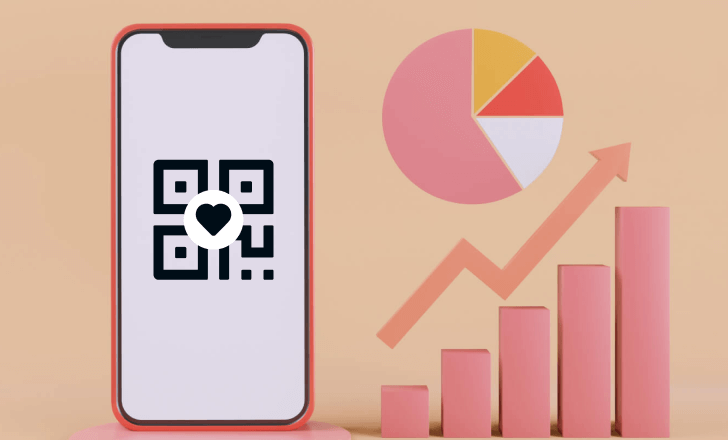
The power of actionable insights
QR code analytics provide a wealth of information, shaping how businesses engage with their audience.
Companies can pinpoint high-performing campaigns by analyzing how users scan QR codes or adjust their strategies for better engagement.
For instance, tracking might reveal that a QR code on product packaging outperforms one in a social media campaign. Such insights can direct marketing efforts more effectively.
If a specific QR code campaign boosts app downloads, it indicates a successful strategy worth replicating or expanding.
The flexibility of dynamic QR codes is another advantage. Businesses can quickly adjust if a linked destination URL isn’t resonating with users, ensuring the user experience remains top-notch. Additionally, data on device type helps tailor content for better compatibility.
In short, QR code tracking isn’t just about collecting data. It’s about harnessing those actionable insights to refine marketing efforts and enhance user engagement.
QR code campaigns and monitoring
QR code campaigns bridge offline and online marketing. Trackable QR codes provide insights like scan time and device type, differentiating user engagement between different channels and marketing endeavors.
Google Analytics integration offers deeper post-scan analysis. Businesses can adapt in real time using dynamic QR codes, fine-tuning their campaign’s destination URL based on feedback.
QR code generators with tracking features
A QR code generator, especially one like QR Code KIT, offers dynamic QR code creation with built-in tracking features. These generators ensure that all your QR codes provide insightful data.
Beyond tracking: enhancing user experience
While tracking is vital, ensuring that the QR code leads to a valuable landing page or provides necessary contact details enhances user experience.
Why only dynamic QR codes can be tracked
It’s crucial to understand that only dynamic QR codes offer tracking capabilities. They contain a redirect to a specific URL, allowing for detailed tracking.
The link between app companies and QR codes
App companies often use QR codes to promote app downloads. Track your QR to see the conversion rates and make necessary adjustments.
Social media and QR codes: A match made in heaven
Embedding QR codes in social media advertising can skyrocket website traffic. With tracking, you can see which platforms yield the most scans.
The future of QR code campaigns
As technology evolves, the depth and breadth of tracking metrics will only expand, offering even more detailed insights into user behavior.
QR code tracking systems
These systems can range from basic scan tracking to advanced platforms that integrate with other marketing monitoring systems.
The importance of print ads in QR code campaigns
Print ads remain a powerful medium for QR codes. With tracking, you can ascertain how effective these physical mediums are compared to digital ones.
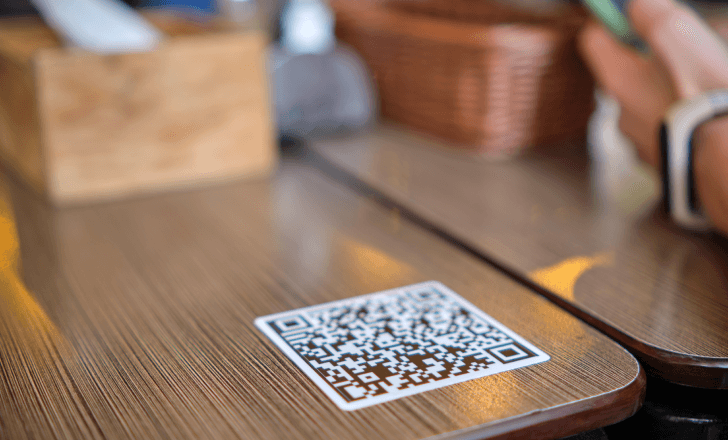
Capturing the target audience
With insights from QR code metrics, businesses can adjust their strategies to better captivate their target audience.
Conclusion
Tracking QR codes is more than a marketing tactic; it’s a way for businesses to better understand their audience and craft strategies that resonate. In the dynamic world of QR codes, knowledge truly is power.
This comprehensive overview of QR code tracking provides businesses with the knowledge they need to harness the full power of QR codes.
By diving deep into the tracking process, companies can refine their marketing campaigns and engage their target audience better.
Join QR Code KIT for a free 14-day trial, and start measuring your QR success right away!